TV zenders
2 NPO 2
12
20 EUROSPORT
WiFi at Center Parcs Zandvoort
Login to a Smartphone or Tablet with Android
Portal
- Select ‘Settings’. Select ‘WiFi’ and switch it on.
- Choose ‘KPN’ as WiFi network.
- Open your Internet browser . The WiFi portal is now shown here. If you don’t see it, try browsing to any page (e.g. www.nu.nl). After this you will automatically be redirected to the KPN WiFi portal.
- Here you can login with your account or code card details. You can also buy a credit online here. At a free location choose ‘Start now’ to log in.
- The device is now logged on to the KPN WiFi network.
App
- Select the application ‘HotSpots’.
- The opening page of KPN HotSpots app is shown with all KPN WiFi HotSpots within a radius.
- Select ‘Settings’ and choose ‘Account’.
- Log in with your KPN HotSpots account by entering your login details. Check ‘automatically connect’ if you want the device to automatically connect to the KPN WiFi network in the future. Then select ‘Done’.
- Go back to the home screen. Select ‘Settings’ and then enable WiFi.
- If a KPN WiFi HotSpot is available within range, your device will connect to it.
- The device is now logged on to the KPN WiFi HotSpots network.
Login to an Apple (iPad, iPod or iPhone)
Portal
- Select ‘Settings’. Select ‘WiFi’ and switch it on.
- Choose ‘KPN’ as WiFi network.
- The device is then connected to the WiFi network. After this, a pop-up (Captive Portal) will automatically appear with the login portal. If the Captive Portal does not appear, open your Internet browser and open any page there (e.g. www.nu.nl). Here you can login with your account or code card details. You can also purchase a credit here online. In case of a free location, choose ‘Start now’ to log in.
- The device is now logged on to the KPN WiFi network.
Please note
Is the connection breaking up? For example, by not being in range of the WiFi point or at a time out (if you don’t use the connection for some time). Then you can turn WiFi off and on again and use the Captive Portal pop-up. Here, too, the ‘forget network’ can help.
App
- Go to the home screen. Select the HotSpots app.
- The opening page of KPN HotSpots app is shown with all KPN WiFi HotSpots within a radius.
- Select ‘Settings’ and choose ‘Account’.
- Log in with your KPN HotSpots account by entering your login details. Check ‘automatically connect’ if you want the device to automatically connect to the KPN WiFi network in the future. Then select ‘Done’.
- Return to the home screen of your device. Choose ‘Settings’ and select ‘WiFi’.
- If a KPN HotSpot is available within range of the device, it will appear in the list of found networks. Select the ‘KPN’ network. Your device will now connect to the KPN WiFi HotSpot.
- The device is now logged on to the KPN WiFi HotSpots network.
Please note
Is the connection breaking up? For example, by not being in range of the WiFi point or at a time out (if you don’t use the connection for some time). Open the app again and the device will automatically reconnect to the KPN network.
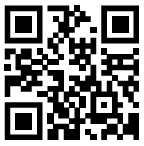 Please note
Please note
When you want to end your session, you need to log out. You can do this by using the logout button on http://logout.hotspots or by using the QR code.
Four tips for when logging in doesn’t work right away:
- Empty your browser cache. You can do this using the settings of your browser. Once in your settings menu of your browser, choose to clear your history and website data, also called cache. Note: this also removes all recently visited websites and stored passwords.
- You can restart your device.
- You can forget about your WiFi settings, ‘KPN’ network and then reconnect.
- You can also stop and restart the app when using the HotSpots app.
Tips for safer internet via a WiFi HotSpot
KPN does everything possible to make our HotSpots as safe as possible. Nevertheless, there are still risks. Because of their ease of use, KPN WiFi HotSpots are open WiFi networks. The following tips increase your security:
- Check if you are really logging into the KPN HotSpots portal by checking the address and the security certificate, by clicking on the ‘lock’ in the address bar. If the site does not have a valid security certificate a warning will be shown and no ‘lock’ will be shown.
- An https site is secure and encrypts confidential data. Therefore pay attention to the ‘s’ in https.
- Check whether the referral is to the correct web address (e.g. www.kpn.com instead of www.kqn.com).
- For sites that cannot be reached with https, a VPN (virtual private network) can be set up. This is as it were a traffic tunnel. Because of this, traffic can (almost) not be read by possible hackers, and thus be sent more securely. If a device has set up a VPN, an app will also send its traffic over it.
- Perform regular updates of the operating system (e.g. the latest Android version) in order to have the latest version.
- Firewall must be enabled and virus scanner active (e.g. KPN Safe).
Please note
Logging in via the KPN HotSpots portal does not provide extra security for Internet traffic after logging in.
What does KPN HotSpots do for security?
KPN HotSpots traffic is processed differently from its own WiFi connection: public traffic is handled via a separate network. Furthermore, all actions on the portal (both logging in and paying) are https secured. People connected to the same HotSpots network cannot see each other. And incoming traffic to your device (initiated from outside) is not allowed by KPN HotSpots. In addition, we regularly test the security of the portal.
This way you can use KPN WiFi with a secure VPN connection!
Set up VPN connection Android:After you have connected with the KPN Wifi network you go through the following steps:
- Go to ‘Settings > More (Settings) > VPN’.
- In the menu, select ‘Add/edit VPN profile’.
- In the description, you can enter HotSpots and select PPTP for the type of connection.
- At server address please enter: vpn.hotspotsvankpn.com.
- Check that “PPP Encryption (MPPE)” is on and save the settings.
- When the VPN is saved, select the VPN you created.
- Now enter the username: vpn and the password: kpn
- You can now connect to the VPN.
Set up VPN connection iOS: After you have connected
With the KPN Wifi network you go through the following steps:
- Go to ‘Settings > General > VPN’.
- Select ‘add VPN configuration…’ (You only have to do this once, after which the settings are saved).
- For the type of connection, select PPTP.
- At description you can fill in HotSpots and at server: vpn.hotspotsvankpn.com.
- RSA SecureID must be off, the username is: vpn and the password is: kpn
- The ‘Encryption level’ must be set to ‘Automatic’, ‘Steer all traffic’ must be on and the ‘Proxy’ must be off.
- Once you have entered these settings, select ‘Done’. You will return to the VPN screen.
- In this VPN screen you can enable the VPN at ‘VPN Configurations’. You are now connected via VPN.
Do you need help?
For more information visit kpn.com/hotspots, ask your question at reception or contact our Service Desk. If you call nationally from your location, please contact the number of your country. PLEASE NOTE: Your provider may charge extra for the use of your (mobile) phone.
France (0800) 90 78 23
Germany (0800) 187 30 04
The Netherlands (0800) 04 14
Belgium (0800) 704 24
If you call internationally from your location, use (088) 468 77 68. The service desk is available 24 hours a day and multilingual.



